If we are going to understand the latest nuance of online searching we need to know just which fundamentals we’re dealing with. If we are going to understand how to fine-tune and adjust our Web-based lives we need to know something about the tools we’re planning to use.
We’ll start from the announcement of “the release of the updated Bing Webmaster Tools,” as announced in July on www.bing.com.
According to the information provided at the time, “After the Bing launch, we reached out to the webmaster and SEO communities to see how we could improve the Webmaster Tools. Your feedback was very consistent: you wanted more transparency to see how Bing crawls and indexes your sites, more control over your content in the Bing Index, and more information to help you optimize your sites for Bing.” That’s the word from Anthony M. Garcia, Senior Product Manager for Bing Webmaster Tools.
New and Improved
The goal, according to the Webmaster Center, was to change everything, or, in the staff’s words “hit the reset button and rebuild the tools from the ground up.” The latest tool was announced by Garcia in the same forum on Dec. 14. He wrote that a new Inbound Links feature was released to provide “registered site owners the ability to easily & intuitively retrieve data about links to their sites. “
Bing apparently got a lot of feedback from SEO pros and Web-site owners about “the importance of this data to better understand how their sites are ranked in Bing.”
Users can now learn details about the number of inbound links over time, with details on URL and anchor text. In addition, users can export this link data so it can be studied offline.
Garcia wrote, “It is important to note that the count of inbound links will be based on content stored in the Bing index vs. a complete, comprehensive count of links between every page on the Internet.” This could be a crucial distinction for many site owners and other industry professionals.
Building Blocks
New top-floor tools such as the just-announced Inbound Links item have to be supported by a strong and well-constructed foundation and lower floors. That was the goal when Bing “hit the reset button” a few months ago. Developers were aiming for a simpler experience that was also more intuitive.
The focus, according to Bing, was on “three key areas: crawl, index and traffic.” The new work included Index Explorer and Submit URLs, which basically provide more information about Bing’s crawls and indexes, but also gives the user improved control. Garcia wrote:
Index Explorer gives you unprecedented access to browse through the Bing index in order to verify which of your directories and pages have been included. Submit URLs gives you the ability to signal which URLs Bing should add to the index. Other new features include: Crawl Issues to view details on redirects, malware, and exclusions encountered while crawling sites; and Block URLs to prevent specific URLs from appearing in Bing search engine results pages.
In addition, the new tools take advantage of Microsoft Silverlight 4 to deliver rich charting functionality that will help you quickly analyze up to six months of crawling, indexing, and traffic data. That means more transparency and more control to help you make decisions, which optimize your sites for Bing.
At this point we should have a better-than-average idea of what the developers and managers intended with the new Bing Webmaster Tools. But if we don’t understand the overall changes made we might find that we’re a bit confused about the latest innovation. Let’s take a look back at some foundation material.
Back Then
In previous incarnations, Bing was Live Search, Windows Live Search and MSN Search. This new “decision engine” came under the broader category of Web search engine and was introduced to the general public in San Diego in May 2009. It was online a few days later.
That first product included such changes as search suggestions listed as queries are entered. According to information from the company Bing also included a list of related searches based on Powerset semantic technology. (Microsoft bought Powerset in 2008.) Bing was also introduced as the muscle behind Yahoo! Search.
To get to the roots of Bing predecessors you have to go back an entire lifetime (in Internet terms) to 1998 and 1999. At that time, the company offered MSN Search and gradually added such improvements as self-constructed search-engine results that could be updated on a regular basis. Serious upgrades were moved out in 2004 and 2005, with results made available to other search portals.
In 2006, the world was introduced to Windows Live Search, the replacement for MSN Search. This new iteration used such tabs as Web, images, news, desktop etc. It was at this point that Microsoft no longer used Picsearch to provide images within the service. In-house developers created their own image-search mechanisms.
A year later the company effectively changed the playing field by moving the search products away from Windows Live services. The new product became Live Search, under the Platform and Systems division of the company. It’s important to also understand that Live Search was integrated with Microsoft adCenter at this time.
There’s More
Some of the key elements in the transformation of Microsoft search tools (from Windows Live Search and MSN Search to Bing) include:
It’s also essential for industry watchers to understand the significance of the change from the “Live” moniker. This decision was made by a company that was concerned about brand image and brand awareness. Bing was born.
So, we’ve come from the last century and MSN/Live Search to Bing, in about 10 or 11 years. Where does that leave us? Well, in 2009 Microsoft and Yahoo! signed an agreement to replace Yahoo! search tools with Bing. The contract is intended to last 10 years.
Not only has Bing become the power behind another brand it has resurrected Microsoft’s share of the search market. Industry figures show that the big company’s market share was declining until Bing gave it the adrenaline rush needed. In October 2010 Bing was in the top five among search engines by volume.
Painful Birth?
Was the transition from Live to Bing painful for users? It would be necessary to survey a majority of those folks to get an accurate picture of what the change meant. Microsoft and the people behind Bing introduced the change as good news.
In July, Garcia wrote, “We have good news for all the veteran users of the Bing Webmaster Tools. Your existing Webmaster Center accounts have been automatically upgraded to the new tools. This means that starting today, you’re already a registered user of the new Bing Webmaster Tools. There’s no need to create a new account, change ownership verification codes, or re-enter site data. If you don’t have a current account, you can easily sign-up and register your sites to begin using the new tools.”
A few veterans have classified Bing Webmaster Tools as good, if not the best. There were some preliminary problems with Bing reporting targeted United States Web sites as being United Kingdom sites. The problem seemed to be with specific tags that have the letters “gb” in them. This was written about on SEORankings by founder Wesley LeFebvre, based in Seattle.
At the time, LeFebvre asked if some of these sites were suffering in the organic-ranking category because of the mistaken information. He also questioned the validity of Bing, Google and Yahoo! local rankings in light of this information. LeFebvre set a goal of finding out if other organic search engines use this tag.
In October, Steve Tullis wrote on the Webmaster Center blog “In keeping with our themes of rapid change and responding to input and feedback from the webmaster community, we are working on future feature planning for the Bing webmaster tools and we would like to hear your thoughts in a few areas.”
Tullis discussed Crawl-Delay and asked several specific questions about support and control in this area. He asked users and webmasters if they preferred to have crawl-delay supported in robots.txt, in addition to several other pointed questions.
The door to getting assistance with Bing Webmaster Tools is on the Bing Webmaster Center Help page. While that may seem obvious, it doesn’t hurt to make contact with the source somewhere in your search for information about new versions, upgrades and additions. Judging from initial reports from both the company and a few users, the new tools are workable and the Inbound Links addition is absolutely essential.
It’s a bit early to try any detailed comparisons on Bing Webmaster Tools and its Inbound Links structure. But rest assured there are plenty of people out there who will be providing useful reports.
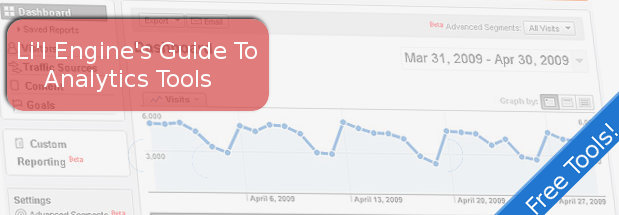
Whether you have a blog or a full-fledged e-commerce site, you probably are curious about how many people visit your site, which pages are most popular, how many page views you get, and how long visitors stay around. Fortunately, there are several free analytics programs you can get right online to help you dig into the numbers your website is generating and learn what stories those numbers tell. Four such programs are Onestatfree.com, Google Analytics, Piwik, and GoStats.
Onestatfree.com is a free subset of onestat.com, which provides web analytics for marketers and webmasters. The paid version starts at $125 per year and provides information on visitor behavior, conversions, and online advertising, plus a full range of website statistics software. Onestatfree is a hit counter that is password protected and has the ability to track an unlimited number of pages. It also gives you information about your visitors and your site for free. You can see an example of the information Onestatfree gives you on the first screen shot. To get Onestatfree, just go to onestatfree.com and register. You’ll be given a snippet of code to insert into your website’s source code that will start monitoring and analyzing visits to your site.
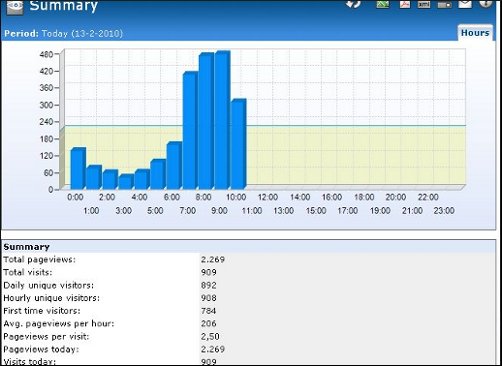
Onestatfree has a directory based on web statistics, and when you use the service, your website is automatically listed in the categorized charts based on web statistics. This is a way to easily see the most popular websites in each category based on Onestatfree statistics. Your site starts being listed as soon as the first visit is tracked by the counter. Categories of websites in the directory are: Arts, Business, Children, Computers & Internet, Culture & Religion, Education, Employment, Entertainment, Finance and Money, Games, Government, Health & Fitness, Hobbies & Interests, Home & Garden, Life & Family, Marketing, Movies & Television, Music & Radio, News & Media, Personal Homepages, Pets, Science & Technology, Society, Sports, Tourism & Travel, and Weblogs.
Google Analytics is perhaps the most famous of the free analytics packages. It gives you a broad range of information about your site, including advertising return on investment, cross-channel multimedia tracking (as you can see in the second screen shot), customizable reporting, and many ways to visually represent your site’s analytics. Using Google Analytics is also a matter of installing code into the source code of the website you want to track. Users of Google Analytics include some big names, like The American Cancer Society, Discount Tire, Yelp, Huffington Post, and RE/MAX Global Real Estate.
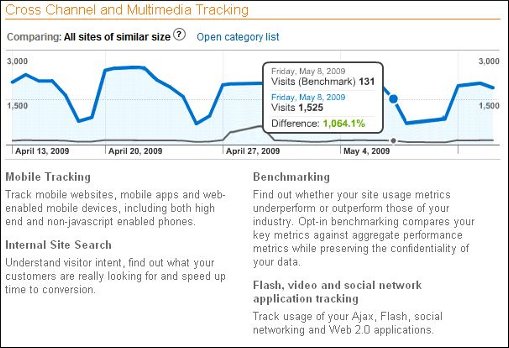
If you use Google AdWords, then you can integrate Google Analytics with it and review your online campaigns and track things like the quality of your landing page and your conversions. You define conversions as sales, lead generation, page views, or downloads. You can also use Google Analytics with Google AdWords to determine which ads perform best. You can identify poorly performing pages by looking at where your visitors come from (their referrers), and their geographical location. You can add up to 50 site profiles to Google Analytics, and each site must have traffic lower than 5 million pageviews per month, unless the site is tied to an AdWords campaign, in which case it can be bigger in terms of visitors.
Piwik is an open source, GPL licensed website analytic software program that is downloadable. Piwik gives you real-time reports on website visitors, including information like which keywords and search engines they used, what language they use, and which of your pages are most popular. Piwick calls itself the open source alternative to Google Analytics. It is a PHP MySQL program that you download and install. After the installation process, you get a JavaScript tag that you copy and paste into the source code of websites you want to track. An example of the type of reports you can get is shown in the third screen shot.
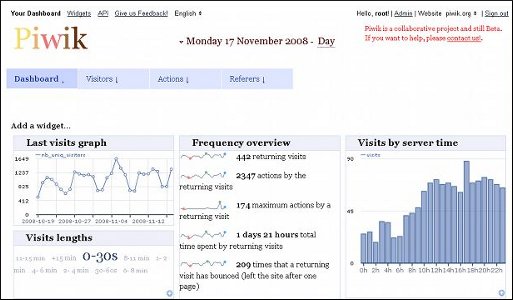
Piwik is constantly adding new features, like goal tracking, that can help you optimize your affiliate income if you participate in an affiliate program. Piwik 1.0, to be released in 2010, has already added some new features, like a one-click update check, new JavaScript tagging, and a dashboard to track multiple sites.
Gostats is another free hit counter that provides stats on not only the number of visitors to your site, but also information about page views, page popularity, and return visitors, as you can see on the fourth screen shot. Like the other free analytics software programs, you visit gostats.com, create an account, and copy and paste a small bit of code into your website’s source code. GoStats will then start tracking your site data. If you want more data than the free version of the software provides, you can upgrade to the professional version of GoStats. Another interesting page on the GoStats site is a huge chart comparing web hosting services in terms of price, how much disk space and bandwidth they provide, monthly cost, and initial setup cost. The three plans highlighted in green at the top of the chart are paid listings. You can narrow the chart down by specifying monthly costs or setup costs.
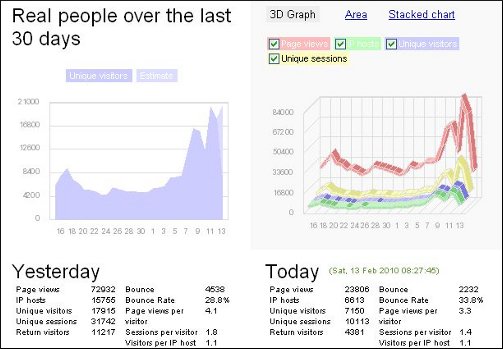
If you upgrade to GoStats Professional, you’ll get comprehensive site and data analysis, with regular reports and displays of visitor traffic on a map of the world.
Web analytics can be as simple or as complex as you want them to be. Whether you simply want the ego boost of knowing that your blog is being read, or whether you need lots of numbers crunched in order to maximize your site’s profitability, you can get that functionality easily. While Google Analytics is the leader of the pack, there are plenty of other options that you can try so you can find the analytics that are right for you.

Something that can be very helpful when you are designing and refining your website is knowing what it “looks like” to the bots that crawl the web and index your pages. If your site doesn’t have the information that the bots need to know what your content and graphics are all about, then they can’t do a very good job indexing your pages.
If you use Firefox, you can download and install the “User Agent Switcher” option for Firefox. You’ll have to restart Firefox once you’ve installed it. Once you have it, in Firefox, go to Tools, then User Agent Switcher, then Options, then Options again. In the User Agent Switcher window that comes up, select User Agents and click on “Add.”
In the Description box, type something like “Google Bot” and in the User Agent box, paste this:
Mozilla/5.0 (compatible; Googlebot/2.1; +http://www.google.com/bot.html)
In the App Name box type Googlebot, then click OK. Now, any time you want to view one of your pages as if you were the Google bot, you go to Tools, User Agent Switcher, Googlebot.
You might have to block cookies to view some sites, and you can do this in Tools, Options, Privacy, Exceptions (then add the URL).
Another thing you can do is to use a text browser like Lynx to get a rough estimate as to how your site looks to Google. Google Webmaster Tools, however, has a feature that can help too. On the Webmaster Tools dashboard, click on the “+” sign by the “Labs” link in the left hand column. When you do, you’ll see an option called “Fetch as Googlebot” as you can see in the first screen shot. Click on it, and it will download your site (or whatever URL you enter) as the Googlebot sees it.
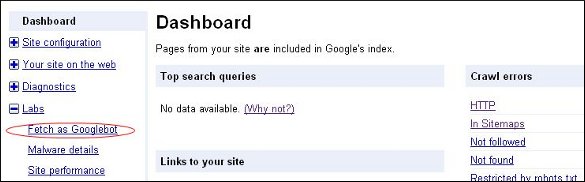
As in the second screen shot, you’ll see the html source just like that you’ll see when you click on “View Source” in your browser. You’ll get a response code, like 200, which means everything is peachy, or 301, which means “permanent redirect.” You’ll see what kind of server your website is on and any CSS files or scripts that are called upon and included.
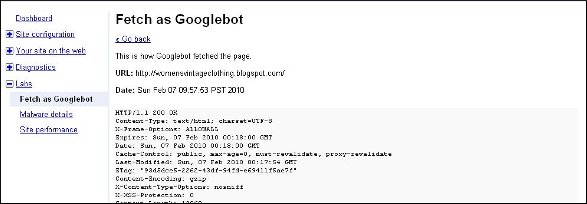
One caveat, however is that it doesn’t always work with PDF files, but Google insists it’s working on fixing the problem and if your sites look OK in your browser, chances are it looks OK to the Googlebot (even if it’s PDF).
If you run a lot of scripts or have lots of layers on your sites, this can be particularly handy. If your site is mostly simple html, your normal web browser will give you a pretty good idea of what Google sees on your site.
 When the Googlebot crawls your site, it uses computer algorithms to determine which sites to crawl, how often to crawl them, and how many pages to get from each site. It starts with a list of URLs from earlier crawls and with sitemap data. The bot notes changes to existing sites, new sites, and dead links for the Google index. When the Googlebot processes each page it takes in content tags and things like ALT attributes and title tags. Googlebot can process a lot of content types, but not all. It cannot process contents of some dynamic pages or rich media files.
When the Googlebot crawls your site, it uses computer algorithms to determine which sites to crawl, how often to crawl them, and how many pages to get from each site. It starts with a list of URLs from earlier crawls and with sitemap data. The bot notes changes to existing sites, new sites, and dead links for the Google index. When the Googlebot processes each page it takes in content tags and things like ALT attributes and title tags. Googlebot can process a lot of content types, but not all. It cannot process contents of some dynamic pages or rich media files.
There has been plenty of talk about how to handle Flash on your site. Googlebot doesn’t cope well with Flash content and links that are contained within Flash elements. Google has made no secret about its dislike for Flash content, saying that it is too user-unfriendly and doesn’t render on devices like PDAs and phones.
You do have some options, however, such as replacing Flash elements with something more accessible like CSS/DHTML. Web design using “progressive enhancement,” where the site’s designs are layered, yet concatenated, will allow all users including the search bots to access content and functions. Amazon has a “Create your Own Ring” tool for designing engagement rings that is a good example of this type of functionality. Also, something called sIFR, or Scalable Inman Flash Replacement is an image replacement technique that uses CSS, Flash, or JavaScript to display any font in existence, even if it isn’t on the user’s computer, as long as the user can display Flash. Now, sIFR is officially approved by Google.
Google says that the bottom line is to show your users and Googlebot the same thing. Otherwise your site could look suspicious to the search algorithms. This rule takes care of a lot of potential problems, like the use of JavaScript redirects, cloaking, doorway pages, and hidden text, which Google strongly dislikes.
Google support engineers say that Google looks at the content inside “noscript” tags, but they should accurately reflect the Flash-based content included in the noscript tags, or else Googlebot may think it’s cloaking.
According to Google engineer Matt Cutts, it’s difficult to pull text from a Flash file, but they can do a fair job of it. They use the Search Engine SDK tool that comes from Adobe / Macromedia. Most search engines are expected to make that the standard for pulling text out of Flash graphics. People who regularly use Flash might consider getting that tool as well and seeing for themselves what kind of text it pulls out of your graphics. In fact, Google may work with Adobe on updates to the tool.

Google Website Optimizer is a free Google tool made to help you get better conversions on your website, whether that means signing up for your email newsletter, or buying your product or service. You test different versions of your content to determine what is going to attract the most users and get them to stick around long enough to convert. Suppose you are using click tracking and conversion tracking to try to figure out what visitors are doing when they visit your pages. Maybe you’re getting visitors a-plenty but very few buy products or subscribe to your newsletter. This is where Website Optimizer helps.
You choose what parts of a web page you want to test, whether it’s promo text, a headline, or whatever. Then Google runs an experiment on part of your site’s traffic in an attempt to figure out which content on your site is most attractive to visitors. Once Google has amassed enough data on your site’s experiment, they will send you reports and suggestions for optimizing your site.
If you’re not the webmaster or administrator, you will need that person’s help to put the experiment code onto your site to enable the optimizer to track traffic to different versions of the page. You’ll end up with two kinds of reports from Google. One is a combination report and the other is a page section report.
The combination report shows results for all page combinations that were made from the variations in page section you created when you set up your experiment. This report will show how well a particular combination does compared with the original site and other combinations. The estimated range of conversion rates gives you the main snapshot of overall performance. You’ll get the actual numbers, in case you’re into hard statistics, but you’ll also get simple bar graphs that show red for underperforming content and green for better performing content.
Google advises that website owners not make major site changes unless a large quantity of data has been collected, because the more data gathered, the more likely the results are to be accurate.
Your page section report is focused on the variations on each page section that performed best. It is possible, however, that by your simply picking the best-performing variations may not be optimal, since there may be interactions among certain variations that the algorithm cannot capture. In other words, the page section report is not a magic bullet that you can use to get rid of all the bad pages and implement all the good pages, so that suddenly your site will take off.
You’ll also get relevance ratings on each page, which tell how much impact a particular page has on the test that Google Website Optimizer is running. The higher the number for a given page, the more important that page is for getting conversions.
When you go to the Google Website Optimizer page, you’ll see something like what is in the screen shot. When you click on the “+” sign, you’ll be taken to a page where you’ll be asked what type of testing you want done: A/B testing or Multivariate Test (See second screen shot.). A/B testing is simpler and works best with new sites and sites that don’t get much traffic. The multivariate tests let you test multiple sections of a page simultaneously, such as the headline, a picture, or promotional text. In order for multivariate tests to work well, they need to be done on sites that get plenty of traffic.
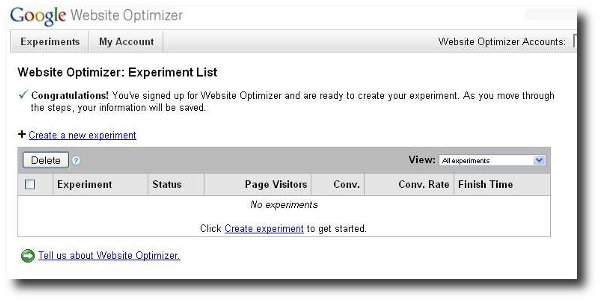
Suppose you have more than one conversion page. Google Website Optimizer tests can track more than one goal. All you do is place the conversion code from your experiment on each of your conversion pages. The caveat is, Website Optimizer only reports one conversion per visitor. Suppose you get a really enthusiastic visitor who buys something and signs up for your newsletter. Website Optimizer will only count one conversion. That way you see which test page gets the most conversions regardless of conversion type.
If you’re doing an A/B test, you’ll make different page versions. They can be totally different if you want. The Optimizer will test their performance to see which one works best. If you’re doing multivariate testing, however, you won’t be able to change the layout of the different sections on your page.
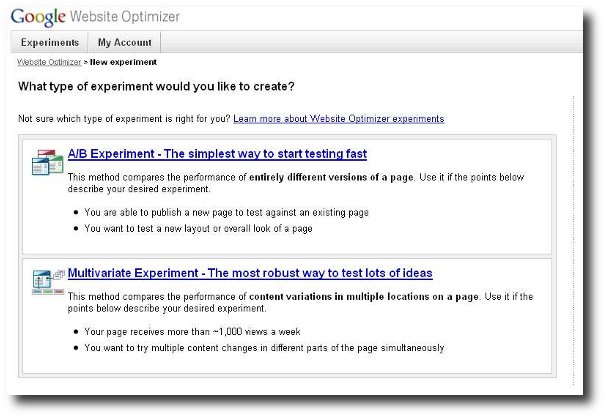
If you already use Google Analytics, you can use Analytics and the Website Optimizer together. If you have customized your tracking scripts for Google Analytics, you’ll most likely want to customize your website optimizer tracking scripts in the same manner. The help center for Google Analytics will show you how to change your Website Optimizer tracking scripts.
There are a few other things to know before using the Google Website Optimizer. For one thing, you have to set up a Google AdWords account. This does not mean that you have to create an AdWords campaign or buy advertising. It’s just that the Optimizer is part of the AdWords interface. You can set up AdWords with a few keywords and some random ad text. When you get to the part where you enter payment details, leave it empty. At this point, you’ll have an AdWords account and will be able to do Website Optimizer tests without buying AdWords ads.
With the A/B test, you are not limited to only two test versions of a page. You can test almost an unlimited number of versions at the same time. The actual number will depend on how many sites you’ve already set up Google Analytics on. All you do is specify more alternative pages when you set up the test. And though you technically can test very different web page designs at the same time, this isn’t recommended. Suppose one page clearly out-performs the other. You won’t know what caused the big change: was it a graphic? headline? something else? You won’t know what to do to other pages to get the same jump in performance. If you take the time to test one-by-one changes, you can see which changes are going to make the most difference.
Having used Google’s Website Optimizer for client’s before, I thought we would share our experience from this week when we decided to run some experiments for the li’l engine blog – running WordPress version 2.8.
Google Website Optimizer is a free hosted service by Google that allows SEO’s and webmasters to perform content / layout tests on their website. For example, you may have a button on your website that reads “sign up” but would like to know if “Sign up Now” or “Join Now” would convert better. Using website optimizer one can setup an experiment using Google’s javascript to test the conversion rate of each button. There are two types of experiment available in website optimizer; Multivariate experiments – which runs up to 8 different sections / parts on the same page and A/B experiments which simply serves up different versions of the entire page.
Over the past five to eight years, Search Engine Marketing (“SEM”) professionals have finally woken up to the reality that the goal of their campaigns, be it search engine optimization (“SEO”), pay per click (“ppc”) like Google Adwords or any other effort is not about driving the maximum number of eyeballs to a web site; it’s about conversions. Yes, the goal must be to drive quality traffic that converts on the site.
With the advances in web analytic products like WebTrends, SiteCatalyst and Google Analytics (just to name a few of the more popular tools); the ability to assign conversions to specific marketing efforts has improved immensely and allow a the Search Engine Marketer and more importantly their clients the ability to properly evaluate their efforts. Through this effort campaigns can be more effectively optimized to maximize the return on the investments (“ROI”).
(more…)
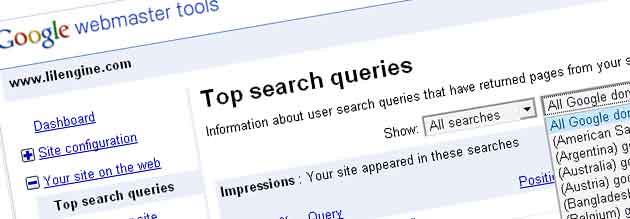
top search queries - Google webmaster tools
Checking the Google webmaster tools today we noticed the keyword sorting feature appearing in the ‘ Top Search Queries’ dashboard.
The three drop down menus will allow webmaster tool users to segment the top search queries by;
(more…)