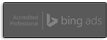How To REALLY Use Google Part Two
Google Search Engine
In “Part One” we discussed some of the more basic Google search techniques. (If you missed it you can find it here: How To REALLY Use Google Part Two
As promised, here’s the “juicier stuff”. Google has some advanced search options which come in quite
handy, depending on what items you may be searching.
TITLE SEARCH: Allows you to search for pages and sites that have specific words or phrases in their title. For example:
intitle: “direct response marketing”
This search would only give you results of sites that have that particular phrase in their title.
SITE SEARCH: Gives you the opportunity to search pages ONLY within a specific site or domain (or using the “negative” results technique from Part One you can “exclude” results from a specific domain or site as well). For example:
“lead generation” site:direct-response-marketing.net
This search would only provide results for the phrase “lead generation” from the site direct-response-marketing.net
URL SEARCHES: Allows you to search for pages or sites that have a specific word or phrase in their URL. For example:
inurl: “direct marketing”
This search would only give you a list of sites that have the exact phrase “direct marketing” in their URL.
To do a real power search, try combining a couple of the above techniques into one search like:
intitle: “direct response marketing” -site: ebay.com
This search would give you results for your selected phrase, found in a title, but not on ebay.com Neat, huh?
RELATED SEARCHES: Let’s say you want to search for sites (competitors ? ) to a specific site. Once again we’ll use our own site as an example: related:
direct-response-marketing.net
This search will show sites that have related content and subject matter to the site which you typed into after “related:”
GOOGLE LIMITS: Google does have some limits and one of those is the actually number of keywords you can search on at the same time. That limit is (10). Type in anymore than (10) keywords and the subsequent words will not be included in your search and thus, are irrelevant.
Common words are ignored by Google such as: “a, about, an, and, are, as at, be, by, from, how, I, in, is, it, of, on, or, that, the this, to, we, what, when, where, which, with”.
You can override this limitation by putting a plus sign ( + ) in front of any of the above words when using them in a search phrase.
WILDCARDS: A wildcard search uses the asterisk sign ( * ) (the one above the #8 on your keyboard) to represent other non-specific characters or words. For example: “direct response *” would turn up results for:
direct response marketing
direct response advertising
direct response television
direct response radio (and a few more).
You can use the wildcard symbol ( * ) and override the Google keyword limit and actually search for MORE than (10) keywords at a time because the ( * ) is not counted as a word.
Now, go practice on Google using these advanced tips and meet us back here next time for Part Three when we offer tips about some MORE “advanced” and “juicier” features you can use to get the most out of your searches on the world’s most frequently used search engine: Google.com
Authors:
Andrew Wroblewski and Steve Robichaud