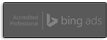Review of Tools Provided by Lilengine – Great Ways to Use These Tools
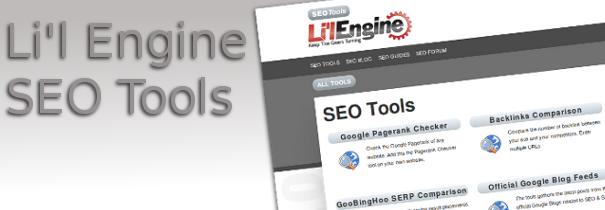
If you haven’t checked out our tools page, you should. We’ve got all kinds of things to make it easier to evaluate and improve your own website and find out how your competitors stack up.
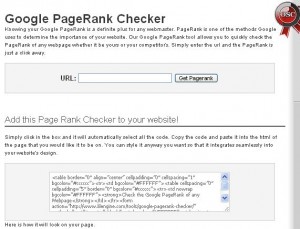 The Google PageRank Checker (see screen shot) does exactly what it says. You type in a URL and it tells you the site’s Google Toolbar PageRank. This is a “snapshot” of Google’s mysterious, patented PageRank formula that conveys the authoritativeness of a given page. There’s not actually a publicly accessible tool for finding the patented Google PageRank, but Google Toolbar PageRank will help you determine how authoritative a page is when used with other factors like a page’s back links, anchor text, and number of links. Keep in mind that a high PageRank doesn’t necessarily mean a site will rank high in the search results. PageRank is great, but search engine optimization is the key to ranking high in most cases.
The Google PageRank Checker (see screen shot) does exactly what it says. You type in a URL and it tells you the site’s Google Toolbar PageRank. This is a “snapshot” of Google’s mysterious, patented PageRank formula that conveys the authoritativeness of a given page. There’s not actually a publicly accessible tool for finding the patented Google PageRank, but Google Toolbar PageRank will help you determine how authoritative a page is when used with other factors like a page’s back links, anchor text, and number of links. Keep in mind that a high PageRank doesn’t necessarily mean a site will rank high in the search results. PageRank is great, but search engine optimization is the key to ranking high in most cases.
Back links are links that point to a site from other sites. They are a prime source of PageRank juice (though not the only source). Having a lot of high quality back links that are obtained honestly will seriously help your site’s Google rankings as well as PageRank. The Backlinks Comparison Tool lets you compare the number of back links to a list of websites. It couldn’t be easier: enter a URL on each line, then hit “Get Backlinks Count.”
The Google+Bing SERP Preview can show you how a web page will appear in the Google and Bing search results. This will help you improve your title and meta description tags. The screen shot shows a test case for lilengine.com with the fields filled in. You click “Preview” to get your results (seen in the next screen shot). Once you have your results, you can click on the “Compare” button. A new window will come up showing you how the results actually look in either Google or Bing results.
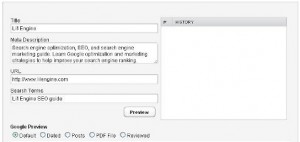
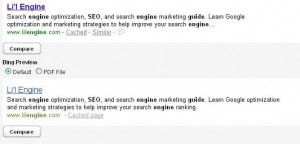
Our Official Google Blog Feeds is a site you should bookmark if you haven’t already. In one place it gives you live feeds from the following Google blogs:
- The Official Google Blog
- Google Webmaster Central Blog
- Base: Google Base Blog
- Checkout: The offical Google Checkout Blog
- Content Central Blog
- Conversion Room
- Custom Search Engine Blog
- Google Ad Manager Blog
- Google Affiliate Network Blog
- Google Analytics Blog
- Google Maps Blog
- Google Mobile Blog
- Google Online Security Blog
- Google Website Optimizer Blog
- Inside AdSense
- Inside AdWords
- Social Web Blog
- Full List Via Google Reader
The Link Report Tool analyzes the links on a given web page and generates a report. You type in a URL and click on “Generate Report.” You have the option of filtering links in a number of ways. For example, you can have it check all the links, broken links, internal, outbound, or redirected links, nofollow links (the kinds that search engines won’t follow), or unknown links, which for whatever reason can’t be analyzed. If you click on the link in the report, you’ll get a brief summary of the link, including the URL, the anchor text, the http response, and problems encountered. You can also view the link HTML from the web page. You can see in the screen shot the initial results of a report on a page from Techdirt.com.
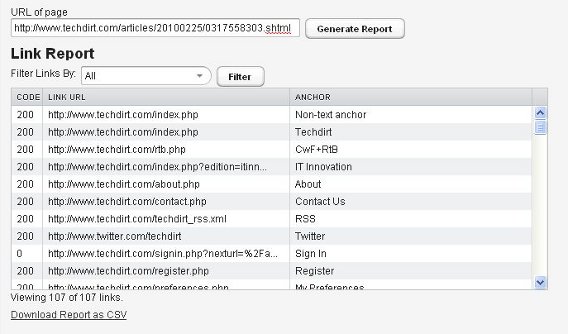
You can use the Google Penalty Checker to test for possible penalties from Google. You enter a domain name in the box and click “Check” to get a quick check of whether a site has been penalized. If you see warnings related to keywords on your site, you might want to investigate these. They may not mean a penalty has been issued, they do indicate that your SEO could be improved. If a site is not penalized, your result will be a happy green check mark indicating Google seems to think it’s A-OK. If a site has been penalized, you’ll see a big red “X” instead.
If you want to know the keywords a domain is ranking for in Google search results, you can use the Keyword Position Checker. You simply type in a domain name and choose which version of Google to check against (Google.com, Google.ru, Google.de, or Google.fr). The results include keywords, position, result count, and URL of the page in the results.
Our Keyword Competitors tool shows you the competitors that rank for the same keywords as your domain. Type in your domain name. You’ll get a report showing you your competitors. In the results, if you click on a competitor you’ll get a side-by-side comparison of keywords both of you rank for, and what position your site ranks for a given keyword.
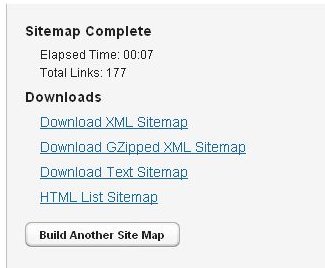 Hey, wanna get a sitemap for your new website? Use our Sitemap Builder. It’s easy. The tool crawls your website and makes a Google Sitemap. If you don’t have a sitemap, you should. It helps search engine crawlers like Googlebot find the pages on your site, determine their relative importance, and tell which pages have recently changed. You type in your domain, and in a matter of seconds the tool will generate a sitemap, as you can see in the screen shot. You can easily download your sitemap in several different forms.
Hey, wanna get a sitemap for your new website? Use our Sitemap Builder. It’s easy. The tool crawls your website and makes a Google Sitemap. If you don’t have a sitemap, you should. It helps search engine crawlers like Googlebot find the pages on your site, determine their relative importance, and tell which pages have recently changed. You type in your domain, and in a matter of seconds the tool will generate a sitemap, as you can see in the screen shot. You can easily download your sitemap in several different forms.
These aren’t all the tools in our toolbox, and we’re always updating and adding tools, so check out the tools page often and use these tools to help your site make it to the top of the search results.