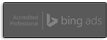Pay Per Click Management, Conversion Tracking in Google AdWords
Just to get everyone on the same page, let’s review the concepts behind Google AdWords, specifically the concept of “pay per click,” or PPC. PPC is an advertising model. If you’re an advertiser, you pay the site hosting your ad only when somebody clicks the ad. To buy search engine ads, advertisers bid on relevant keyword phrases, whereas content sites usually charge a fixed price per click. Cost per click is how much the advertiser pays each time someone clicks the ad. So if a host site doesn’t generate any click-throughs, the merchant incurs no cost. Sites selling PPC ads display certain ads that are relevant to keyword queries on an advertiser’s keyword list.
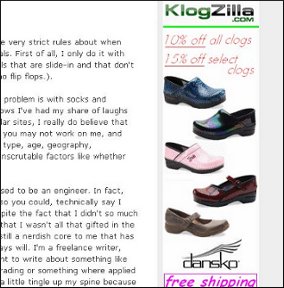 The Google AdWords Conversion Tracking Guide is a PDF guide you should at least bookmark, or maybe print out for reference. Conversion tracking works like this. It places a cookie on the computer of the user who clicks on your ad. If the user then reaches one of your conversion pages, the user’s browser sends the cookie to one of the Google servers. A conversion tracking image will be shown on your website. When this match is made, it’s considered a successful conversion. For example, see the ad for Klogzilla.com in the screen shot? If someone were to click on that ad, Klogzilla would have to pay Google a certain amount based on what keyword brought the person there. Some percent of that money would be shared with the website owner. If Klogzilla had the requisite tracking code in their website HTML, they could track these things.
The Google AdWords Conversion Tracking Guide is a PDF guide you should at least bookmark, or maybe print out for reference. Conversion tracking works like this. It places a cookie on the computer of the user who clicks on your ad. If the user then reaches one of your conversion pages, the user’s browser sends the cookie to one of the Google servers. A conversion tracking image will be shown on your website. When this match is made, it’s considered a successful conversion. For example, see the ad for Klogzilla.com in the screen shot? If someone were to click on that ad, Klogzilla would have to pay Google a certain amount based on what keyword brought the person there. Some percent of that money would be shared with the website owner. If Klogzilla had the requisite tracking code in their website HTML, they could track these things.
To do conversion tracking, you place a few pre-written lines of code into your website’s HTML. With AdWords, you need access to your website’s code and your Google AdWords account. The Tracking Guide referenced above offers instructions for the insertion of the lines of code into these web programming languages:
- Active Server Pages (ASP)
- eBay – PayPal
- Macromedia DreamWeaver
- Microsoft FrontPage
- PHP: Hypertext Preprocessor
- Sun Java Server Pages
- Yahoo! Stores
One hour (give or take) after you’ve successfully installed the code into your site, you can see your conversion tracking reports from your AdWords Campaign Summary page and Report Center. You can look at conversion reports for individual keywords and key phrases too. Statistics on users who click one of your Google AdWords ads and completes a specified conversion, such as a sign-up, a page view, or a purchase, can be seen in your AdWords reports. You get the snippet of code when you sign up from the AdWords Conversion Tracking Page, under the Campaign Management tab.
There are all kinds of AdWords metrics you can track, but here are some of the most popular ones:
- Average Value – the aggregate value of all conversions divided by the number of conversions
- Conversion Types – any of various types of conversions recorded in the code, such as sign-ups, purchases, leads, or types of conversion you define yourself
- Conversion Rate – total number of conversions divided by total number of ad clicks. Conversions are counted on Google sites and some of their ad network sites. The conversion rate only reflects ad clicks where Google can track the conversions
- Cost Per Conversion – total cost divided by number of conversions. This tells you how much each of those conversions costs. Google can track these on their own sites and some ad network sites, so this number will only reflect the cost per conversion that Google can track.
- Transaction – one single conversion event. After someone clicks on your ad, there can be multiple transactions. Suppose someone clicks your ad, then makes a $10 purchase on your site, then makes another $15 purchase on your site. Your reports will show one transaction from the click on the ad, and two purchase transactions, with $25 total value, for a total of three transactions.
As Magnum, P.I. used to say, I know what you’re thinking, and you’re right. This can rapidly become complicated. As if you weren’t spending enough hours running your business and updating your website, now if you want to figure out where your AdWords dollars are doing their best, there’s all this tracking to deal with.
Well, there are search engine marketing firms and AdWords account management consultants that can do this stuff for you. The idea is that they know how to manage your AdWords campaigns so that they reach the people who want to buy your product or service. The Google Advertising Professionals program certifies those who pass a qualifying exam and meet other qualifictions.
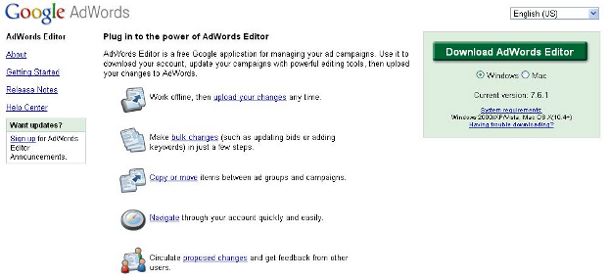
If your budget doesn’t run to hiring consultants yet, Google also provides its own software for AdWords account management called AdWords Editor, which you can see in the screen shot. Access it at http://www.google.com/intl/en/adwordseditor/. You can also sign up for something called My Client Center, which is part of the Google Professionals suite, but which you can use even if you’re not a certified Google Advertising Professional. It’s a shell account that links up all your AdWords accounts in one location, so you don’t have to log in and out to switch AdWords accounts. This is great for the advertising professional who manages AdWords accounts for several clients too. You can generate multiple accounts at once, invite new clients to have their accounts managed by you, and generally have dashboard access to your or your client’s AdWord account(s).
To be able to use this, go to the Google Advertising Professionals sign-up page at https://adwords.google.com/professionals/ and sign up for free. You’ll be given a My Clent Account setup as soon as you enroll.
In fact, if you have time (I know, fat chance, right?), signing up with the Google Advertising Professionals program and gradually working your way through it will make you an expert on pay per click management of AdWords accounts and help you use your AdWords dollars optimally.