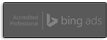Google’s New Search Design
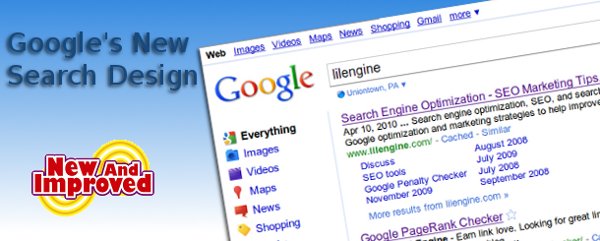
Most of us have noticed the new and improved Google search results pages by now. The biggest thing (in my opinion) is the new left hand column you get when you click the new “Show Options” link at the top of the results page. Whereas before if you wanted to search from a certain time frame, or make other refinements to the search, you had to go to the Advanced Search options page, now you can do a lot of those refinements right from your original results page.
And there are a bunch of other nifty goodies in the left hand column, too, as you can see in the first screen shot.
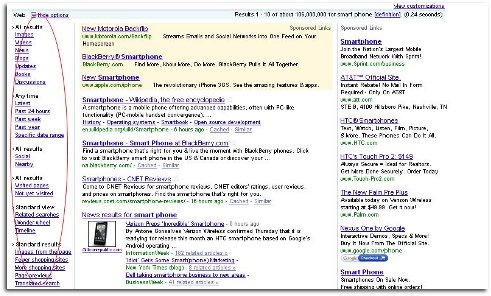
One great option is being able to choose from “Visited Pages” and “Not Yet Visited” pages. This is great if you know you found a good site the other day, but you can’t quite remember its URL and didn’t bookmark it. It’s also great if you try a search several different ways and keep getting results that you’ve already visited but are not interested in. It seems to me that this could actually help bring a little more attention to non-first page results, though it probably won’t be revolutionary in that regard.
The “Related Searches” option is handy if you don’t quite know how to phrase what you’re looking for. For example, I was recently trying to find one of those rolling laundry organizers with a bar across the top to hang up clothes, but I didn’t really know what it was called. So I put in the keywords I did know: laundry hanger rolling organizer, and with related searches I was eventually able to find what I wanted.
Maybe you’re wondering what all the fuss is about because, after all, it doesn’t look significantly different from before. But it actually is a pretty big deal because Google tends to make changes to its search pages in tiny, homeopathic doses, and only after researching and considering them from every angle.
Something I’ve recently discovered even though it’s been around for almost a year is the Wonder Wheel. It’s another of those left hand column options. As you can see in the screen shot, when I searched on “smart phone” then clicked on “Wonder Wheel,” I got a visual representation of a bunch of topics related to smart phones. If you see a spoke of the Wonder Wheel that interests you (I chose “shoe phone” because, well, what could be cooler?), click on that spoke, and it will spawn its own Wonder Wheel, as you can see in the next screen shot.
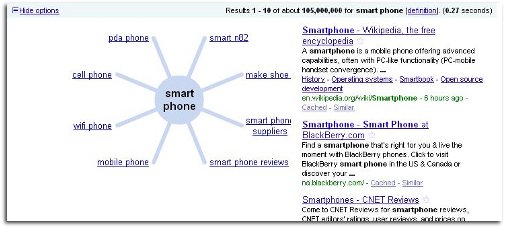
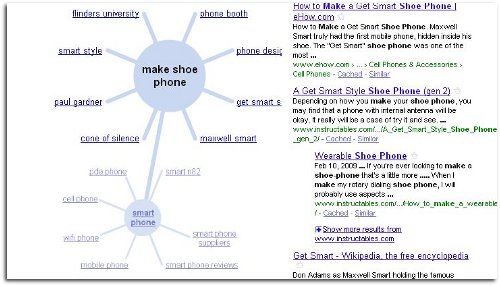
Had I been interested in the history of the smart phone, I could have chosen “Timeline” and been presented with a handy, searchable timeline.
Another pair of options that can be extremely useful, particularly if you don’t have time to waste, is the “Fewer Shopping Sites” and “More Shopping Sites” choices. Look at the screen shot of the search I did on “fabric dyes.” If I wanted to learn about how they work, how they’re formulated, and stuff like that, I don’t necessarily care about the shopping sites and local sellers of fabric dye. I want to know about it, not buy it. So I can choose “Fewer Shopping Sites.”
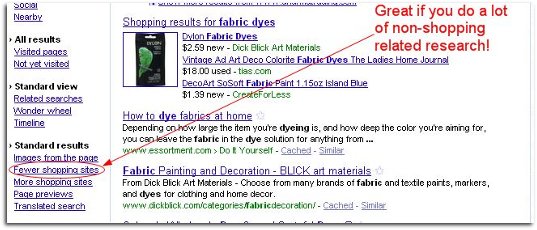
On the other hand, suppose you needed to get an anniversary present for your girlfriend – say a cashmere bathrobe – and you needed to get it ASAP because you forgot it was your anniversary this weekend. You probably couldn’t care less that cashmere is made from the soft belly hair of a certain breed of goat from the Himilayas. You just want to know how to get your hands on a cashmere bathrobe as soon as possible. So you can click “More Shopping Sites” to refine your search in that direction.
You can also click on “Page Previews” which is another handy tool if you’re trying to find your way back to a site that you should have bookmarked but didn’t. They’re little snapshots of web pages displayed in the right hand column, as you can see in the screen shot with Page Previews on.
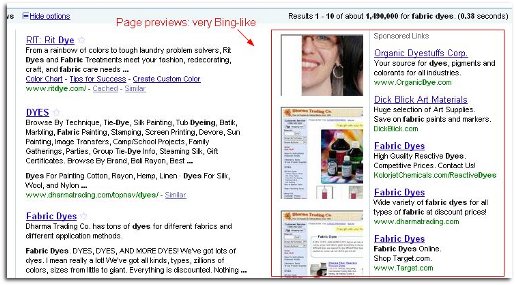
So there’s a lot going on in the left hand part of your search results page real estate if you want it. The middle column looks pretty much the way it always has, but incorporates some of the newer types of results Google tosses out there, like Social Media results. The right hand column looks pretty much the same, too, unless you have Page Previews turned on.
What does this mean in terms of SEO?
Since many of the new left hand column choices are time sensitive, the use of fresh content appears to be somewhat more in demand. It also means that your efforts at using social media like Facebook and Twitter to promote your site may start paying off more, since there’s a “Social” choice in the left hand column for refining your searches.
One thing that SEO pundits are on the watch for is the impact of YouTube’s auto captioning feature that creates captions for videos using voice recognition software. If you don’t want to take chances with the captioning, you can edit your video captions or upload your own transcription for your videos, ensuring that your keywords aren’t just tags, but are found in text directly corresponding to your video content as well.
This new search results design from Google may not hit you over the head with its new features. It took me a while to use the ones that I used to have to go to Advanced Search to use, and a little while longer to figure out what some of the other options were. But though the changes are fairly subtle, and even though you can turn the new options off or on, they’re worth checking out, because they really do help make your searches as relevant as possible. With this in mind you’ve got all the more reason, as a webmaster, to optimize your site’s content, both on-page and off.