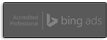Google Website Optimizer

Google Website Optimizer is a free Google tool made to help you get better conversions on your website, whether that means signing up for your email newsletter, or buying your product or service. You test different versions of your content to determine what is going to attract the most users and get them to stick around long enough to convert. Suppose you are using click tracking and conversion tracking to try to figure out what visitors are doing when they visit your pages. Maybe you’re getting visitors a-plenty but very few buy products or subscribe to your newsletter. This is where Website Optimizer helps.
You choose what parts of a web page you want to test, whether it’s promo text, a headline, or whatever. Then Google runs an experiment on part of your site’s traffic in an attempt to figure out which content on your site is most attractive to visitors. Once Google has amassed enough data on your site’s experiment, they will send you reports and suggestions for optimizing your site.
If you’re not the webmaster or administrator, you will need that person’s help to put the experiment code onto your site to enable the optimizer to track traffic to different versions of the page. You’ll end up with two kinds of reports from Google. One is a combination report and the other is a page section report.
The combination report shows results for all page combinations that were made from the variations in page section you created when you set up your experiment. This report will show how well a particular combination does compared with the original site and other combinations. The estimated range of conversion rates gives you the main snapshot of overall performance. You’ll get the actual numbers, in case you’re into hard statistics, but you’ll also get simple bar graphs that show red for underperforming content and green for better performing content.
Google advises that website owners not make major site changes unless a large quantity of data has been collected, because the more data gathered, the more likely the results are to be accurate.
Your page section report is focused on the variations on each page section that performed best. It is possible, however, that by your simply picking the best-performing variations may not be optimal, since there may be interactions among certain variations that the algorithm cannot capture. In other words, the page section report is not a magic bullet that you can use to get rid of all the bad pages and implement all the good pages, so that suddenly your site will take off.
You’ll also get relevance ratings on each page, which tell how much impact a particular page has on the test that Google Website Optimizer is running. The higher the number for a given page, the more important that page is for getting conversions.
Conducting Tests With Website Optimizer
When you go to the Google Website Optimizer page, you’ll see something like what is in the screen shot. When you click on the “+” sign, you’ll be taken to a page where you’ll be asked what type of testing you want done: A/B testing or Multivariate Test (See second screen shot.). A/B testing is simpler and works best with new sites and sites that don’t get much traffic. The multivariate tests let you test multiple sections of a page simultaneously, such as the headline, a picture, or promotional text. In order for multivariate tests to work well, they need to be done on sites that get plenty of traffic.
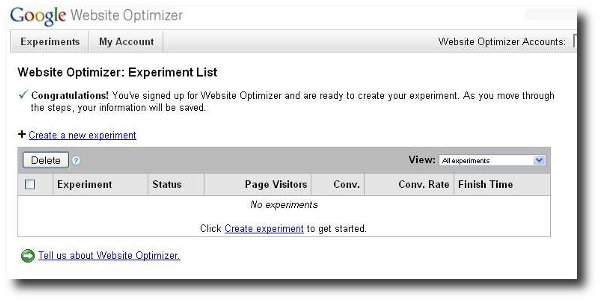
Suppose you have more than one conversion page. Google Website Optimizer tests can track more than one goal. All you do is place the conversion code from your experiment on each of your conversion pages. The caveat is, Website Optimizer only reports one conversion per visitor. Suppose you get a really enthusiastic visitor who buys something and signs up for your newsletter. Website Optimizer will only count one conversion. That way you see which test page gets the most conversions regardless of conversion type.
If you’re doing an A/B test, you’ll make different page versions. They can be totally different if you want. The Optimizer will test their performance to see which one works best. If you’re doing multivariate testing, however, you won’t be able to change the layout of the different sections on your page.
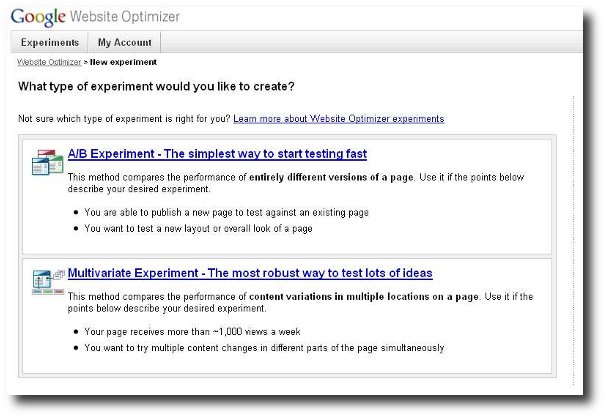
If you already use Google Analytics, you can use Analytics and the Website Optimizer together. If you have customized your tracking scripts for Google Analytics, you’ll most likely want to customize your website optimizer tracking scripts in the same manner. The help center for Google Analytics will show you how to change your Website Optimizer tracking scripts.
There are a few other things to know before using the Google Website Optimizer. For one thing, you have to set up a Google AdWords account. This does not mean that you have to create an AdWords campaign or buy advertising. It’s just that the Optimizer is part of the AdWords interface. You can set up AdWords with a few keywords and some random ad text. When you get to the part where you enter payment details, leave it empty. At this point, you’ll have an AdWords account and will be able to do Website Optimizer tests without buying AdWords ads.
With the A/B test, you are not limited to only two test versions of a page. You can test almost an unlimited number of versions at the same time. The actual number will depend on how many sites you’ve already set up Google Analytics on. All you do is specify more alternative pages when you set up the test. And though you technically can test very different web page designs at the same time, this isn’t recommended. Suppose one page clearly out-performs the other. You won’t know what caused the big change: was it a graphic? headline? something else? You won’t know what to do to other pages to get the same jump in performance. If you take the time to test one-by-one changes, you can see which changes are going to make the most difference.