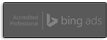Adding Google Authorship to a WordPress Blog with Multiple Authors
I’m sure by now everyone has seen that Google allows you to set up authorship credit for the content that you create. Credit is given by a picture of the author along with a link to the author’s Google Plus page as well as a link that allows you to read more posts by the author.
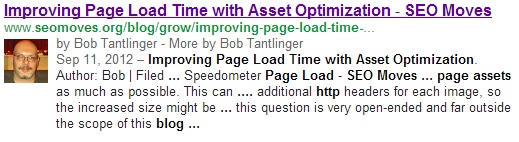
Setting this up for a blog with only one author that is posting content is pretty straight forward and there is a lot of good information available on how to do it. The problem comes when you have a website or blog that has multiple or more than one authors posting content. Unfortunately the steps that would allow this to work in a single author instance do not work when there are multiple authors and you would end up with the wrong author receiving credit for the content.
After a fair amount of searching I was still not satisfied with any of the answers I had found on how to create the authorship credit when there is more than one author. A lot of the posts that I found contained old and outdated information or steps that are honestly not necessary to this process. Finally after piecing together a bunch of information, I was able to find a solution to my problem that was surprisingly even easier than I had expected! In these next couple sections I will cover how to configure the author credit for both of these scenarios (single author or multiple authors) in WordPress.
First lets go over the basic steps that are needed to make any type of author credit appear:
- You must have a link containing rel=”author” on every content page pointing from your website or blog to your Google Plus page.
- You must have a link in the contributor section of your Google Plus profile that points back to your website or blog.
- You must have a picture up on your Google Plus Profile picture.
I think it’s important to understand what exactly is happening in this process so I am going to explain the Single Author method first. If you are new to this process I would highly recommend reading the Single Author Method first. If you are already aware of this or are just antsy to set up multiple author credit you can jump to that section by clicking the link here: Authorship Credit for Multiple Authors.
The Single Author Method (Hardcode)
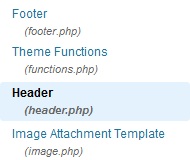 The easiest way to do this when there is only one author posting content; is to “hard code” the link that points back to your Google Plus page into the <head> of your WordPress template. This way, the link will automatically be on every page in the blog (don’t worry it will be invisible but it’s there!) and will ensure that any post created is attributed to your author profile.
The easiest way to do this when there is only one author posting content; is to “hard code” the link that points back to your Google Plus page into the <head> of your WordPress template. This way, the link will automatically be on every page in the blog (don’t worry it will be invisible but it’s there!) and will ensure that any post created is attributed to your author profile.
In order to do this, first click on “Appearance” and then “Editor” from your WordPress dashboard.
You should now be at the “Edit Template” page and click on “Header” in the list of templates on the right side of the page.
Once you are inside the header, you will need to add the following one line of code DIRECTLY before the closing head tag </head> (see example below).
- Code: <link rel=”author” href=”https://plus.google.com/111282263725232080636/>
NOTE: YOU MUST REPLACE THE GOOGLE PLUS URL IN THE EXAMPLE ABOVE WITH THE URL FROM YOUR OWN GOOGLE PLUS ACCOUNT.

After you have added your link to the template like shown in the example above click on “Update File” at the bottom of the page to save the changes you have just made.
Now that you have a permanent hidden link on every page of your site pointing to your Google Plus page, we must switch over to Google Plus and add a link as a contributor pointing back to the site or blog that you just linked from.
Setting Up Your Contributor Link
To do this, after logging in at plus.google.com, click on “Edit Profile” at the top of your Google Plus profile page (the button should be near your picture at the top of the page).
Once the “Edit Profile” page comes up, scroll down to the bottom and you will see a section labeled “Contributor To.”
Make sure the privacy option is set to “Public” then click to add a new custom link and then input your website or blogs main URL.
Note: Use the main URL of your website or blog. For example, our blog URL is www.seomoves.org/blog but when setting up the contributor, I will just use www.seomoves.org like shown in the example below.
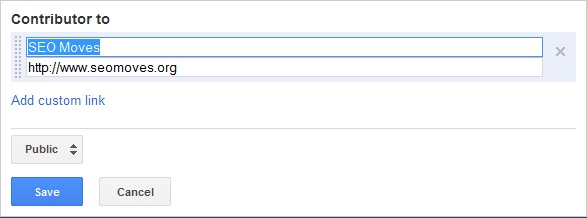
Done!
Now that we have links pointing in both directions (From Site to G+ and from G+ to site) we just need to check to make sure that Google is picking up on these references. In order to do that we can use the Google Structured Data Testing Tool!
Simply enter the URL of your website or blog like shown below and click preview. If you have followed the above steps correctly than you will see a preview like this below:
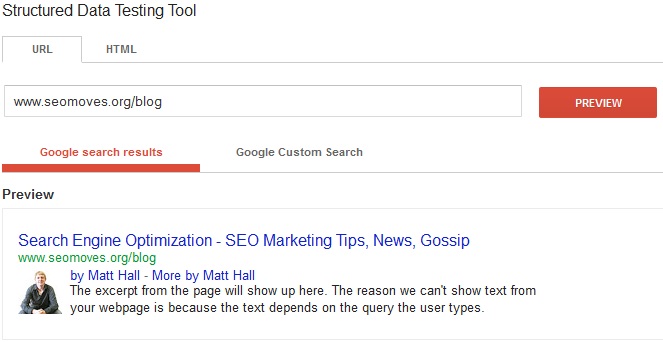
Success! From here on out once your pages are indexed by Google, they will appear with the correct author credit. Additionally below, you should see that your Author Credit is now “Verified” and should look like this:
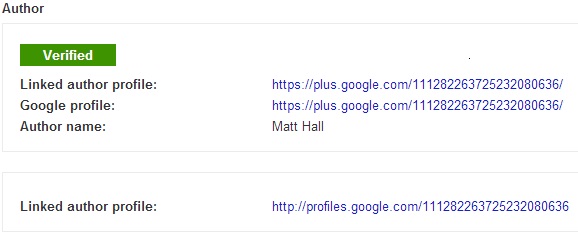
Why This Method Doesn’t Work for Multiple Authors
Unfortunately as easy as this is to set up, it will not work for a situation where the blog has multiple authors that create content. This is because we have basically hardcoded the site to always defer authorship credit to the one single profile that we added. Additionally we are only able to put one rel=”author” link into the header section of the WordPress template. If you put links to more than one Google Plus profile into the <head>; the link that is on top (and processed first) is the only one that will be picked up by Google.
A bunch of the other posts and old information that I read on this subject recommended to create an author page for each individual author with bio text about them as well as adding a rel=”me” tag that points to the newly created author page.
Although this method will work as well, if you were in a situation like I am and need to be able to give credit where it’s due to a massive amount of Authors, creating these pages manually seemed to be more trouble than it is worth so I continued searching for another solution.
Setting Up Authorship Credit for Multiple Authors
That’s when I came across this awesome free WordPress plugin that automatically handles all of the link tagging for all of the different authors. All that is needed is to add your Google Plus URL into a new field that has appeared in your WordPress User Account settings.
This plug in is so easy to use and has worked perfectly for me on every WordPress site that I have used it on. The plugin adds a new field labeled Google Authorship Area to the bottom of your user profile page. Your authors can now simply log in and paste their own Google Plus profile link into the field like shown below (Make sure the Location is set to “Hidden” so that nothing appears on your actual site).
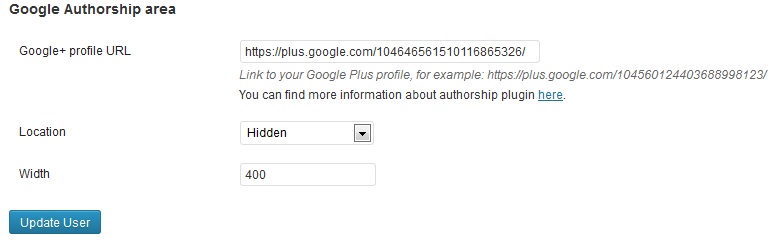
The plugin then automatically links back every post that is created by each Author to their respective Google Plus profile page.
Once you have the Google Plus URL correctly in the Google Authorship Area field like shown above, you must still make sure that you have the contributor link pointing back from your Google Plus profile to your main site or blog (see example above in section: Setting Up Your Contributor Link)
- After that is complete, we can check using the Google Structured Data Testing Tool like we did above with one slight change.
The difference between this and the single author method described above is that since the code is not being hardcoded on every page of the blog and there will not be any author credit shown for the blog home page (This is good! We don’t want to have author credit for a specific author referring to our entire blog). Instead, the author credit will show on every piece of content that is posted by any of the respective authors that have this plugin properly configured.
In order to check to make sure it is configured properly, simply copy the URL of a post that you have written and put the entire URL into the Google Structured Data Testing Tool like shown in the example below:
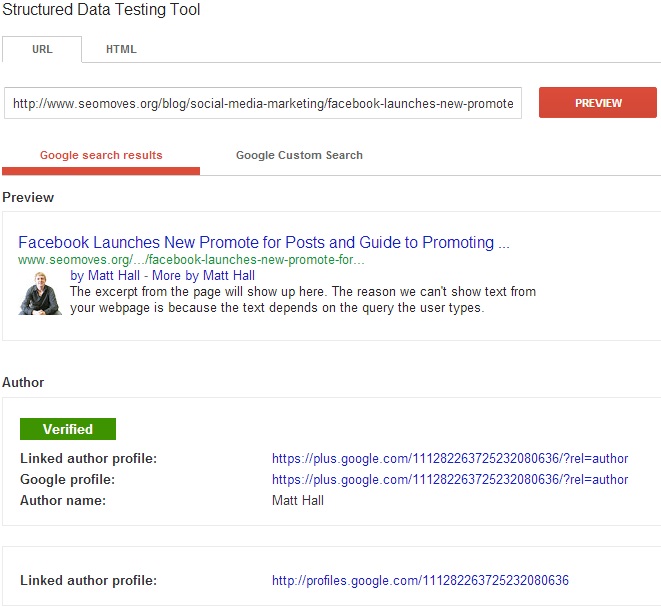
Note: You will not see these changes in live SERPs until the pages have been re-indexed by Google but any content posted going forward will automatically contain the authorship credit when indexed the first time.
Hopefully this will help clear things up for others that are trying to set up Google Authorship for multiple authors. I’m also interested in hearing any other opinions on this subject and am totally willing to answer any questions that may arise!