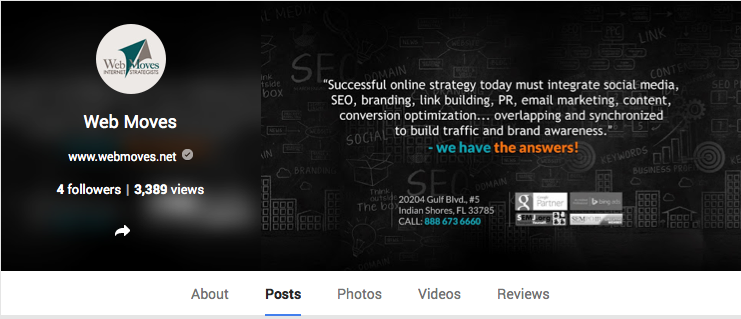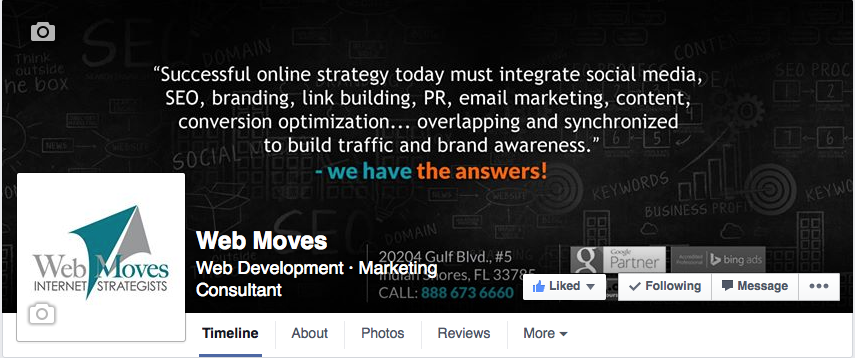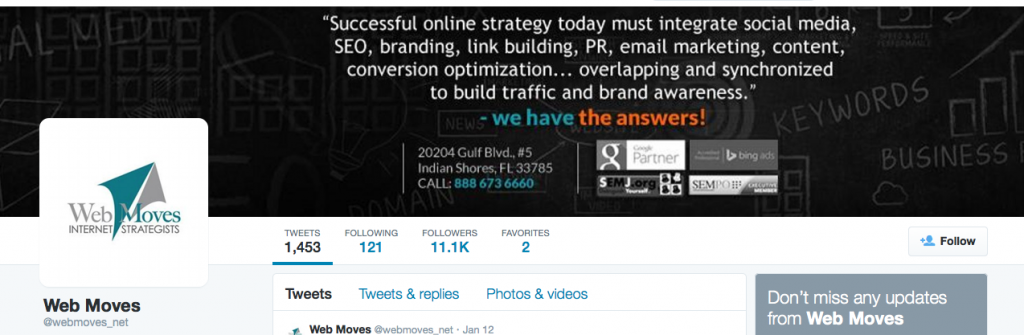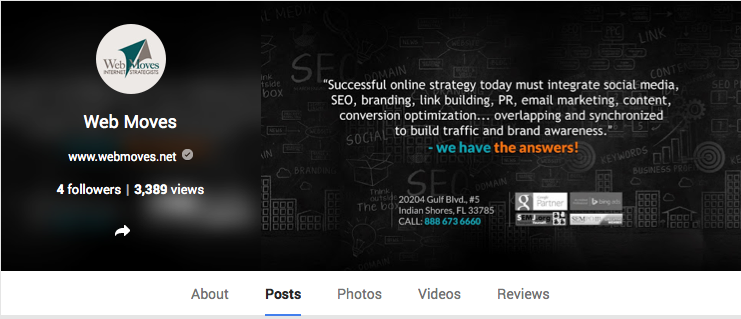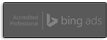As you may know we recently re-branded our company and along with creating a new name, website, and logo – we also had to change all of our social media pages / URL’s to reflect the new company name.
Thankfully these days most of the popular social media sights have special tools designed just for this purpose and I will walk you through a few of them.
Facebook:
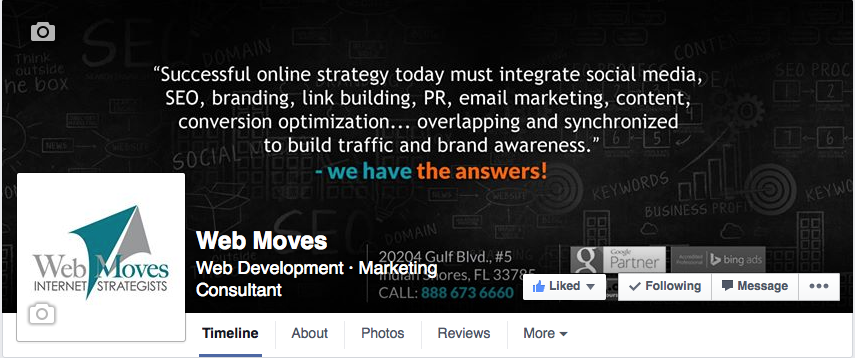
If less than 200 people like your Page, you must be an admin or editor to change your Page’s name. To change your Page’s name:
- Click Settings at the top of your Page.
- Click Page Info in the left column.
- Click Name and enter a new name.
- Click Save Changes.
If 200 or more people like your Page, you must be an admin to submit a request to change your Page’s name. If your request is approved, you won’t be able to change your Page’s name again. You can only change your Page’s name once. To submit a request:
- Click Settings at the top of your Page.
- Click Page Info in the left column.
- Click Name and click Request Change.
- Fill out the form and click Send.
*Note: In order to request the change with Facebook, we were required to provide a copy of a bill or something official that showed the name change of our business.
Twitter:
On twitter they are a lot less strict, your username can be changed at anytime as long as it is available following these steps:
Follow these steps to change your username:
- Log in to Twitter.com and visit your account settings pages from the dropdown menu in the top right corner.
- On your account settings page, change the username listed in your username field.
- If the username is taken, you’ll be prompted to choose another one.
- Click Save changes at the bottom of the page.
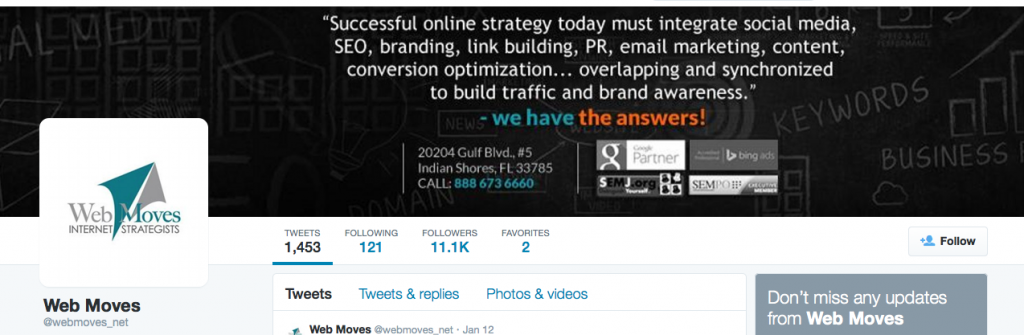
Google Plus:
To edit your information, click the Places for Business icon in your dashboard, then click Edit next to the business that you want to update.
Click the section that you want to change, then enter the new information in the box that appears. When you’ve made all your changes, click Finished editing. You can learn more about the different sections that you can edit below.
Business Name
You should represent your business exactly as it appears in the offline world. Note that changing your business name in between the postcard request and pin entry stages of verification will cause the verification process to reset.
*Note: You may have to re-verify your business after the name change along with updating any website or addresss information.